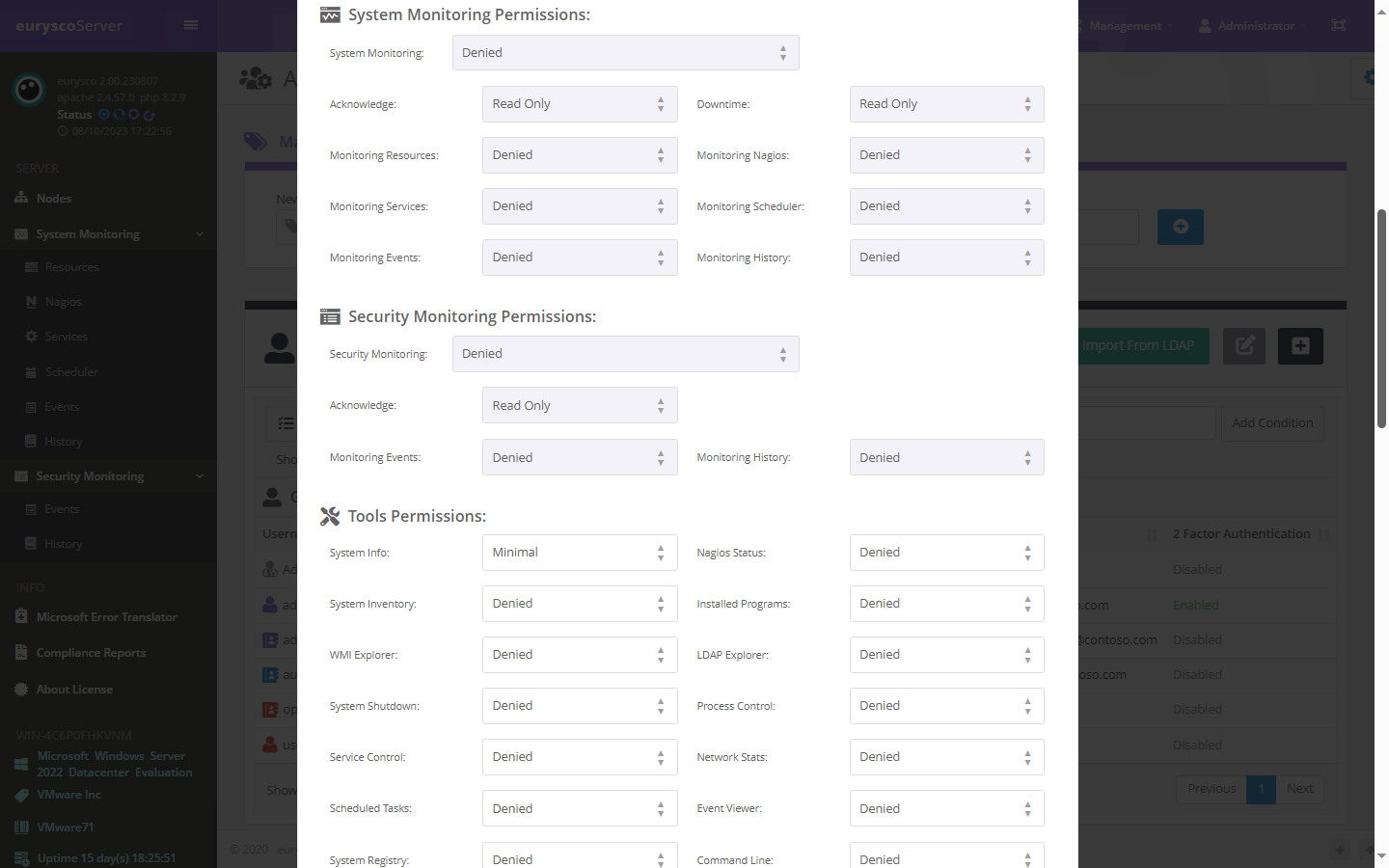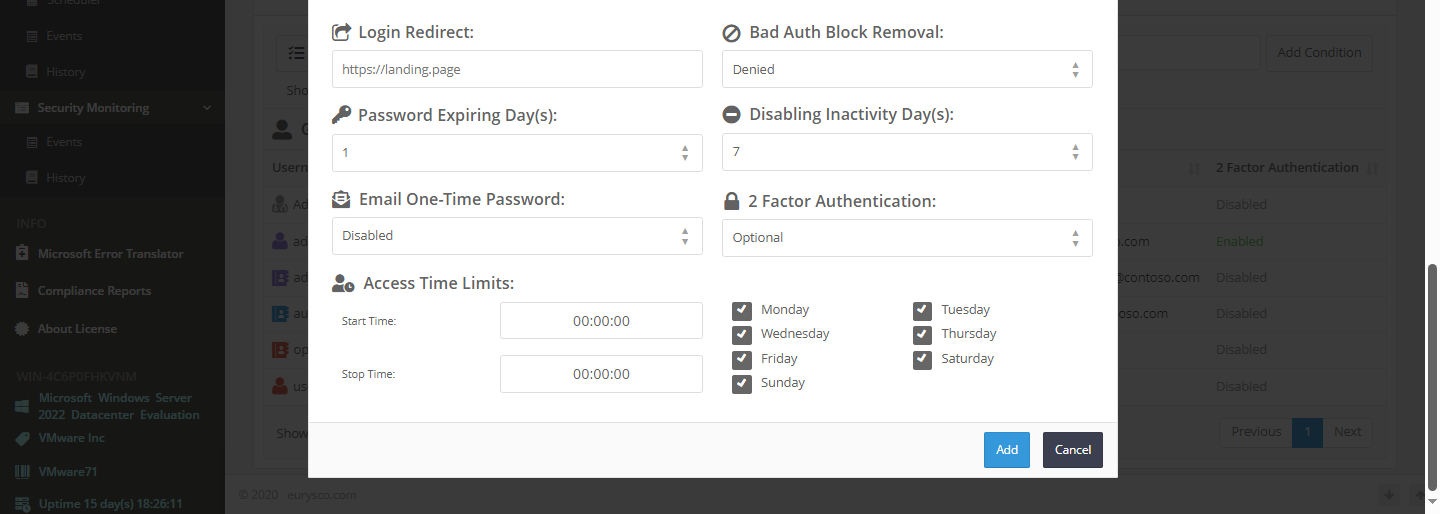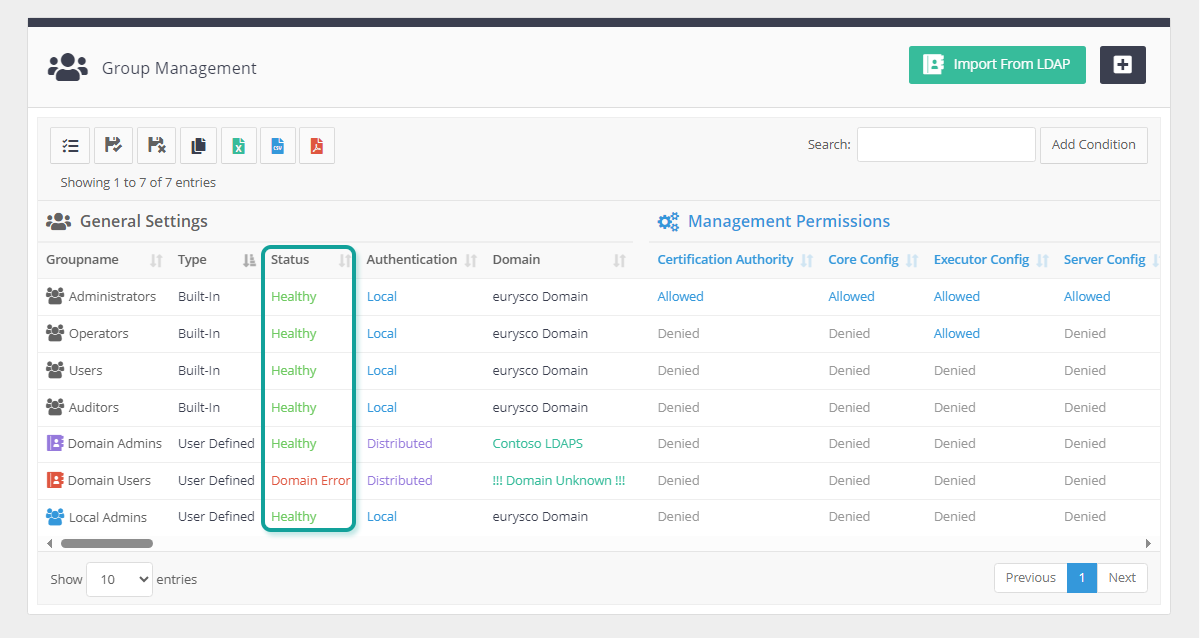Tool for creating and managing groups and access permissions to eurysco.
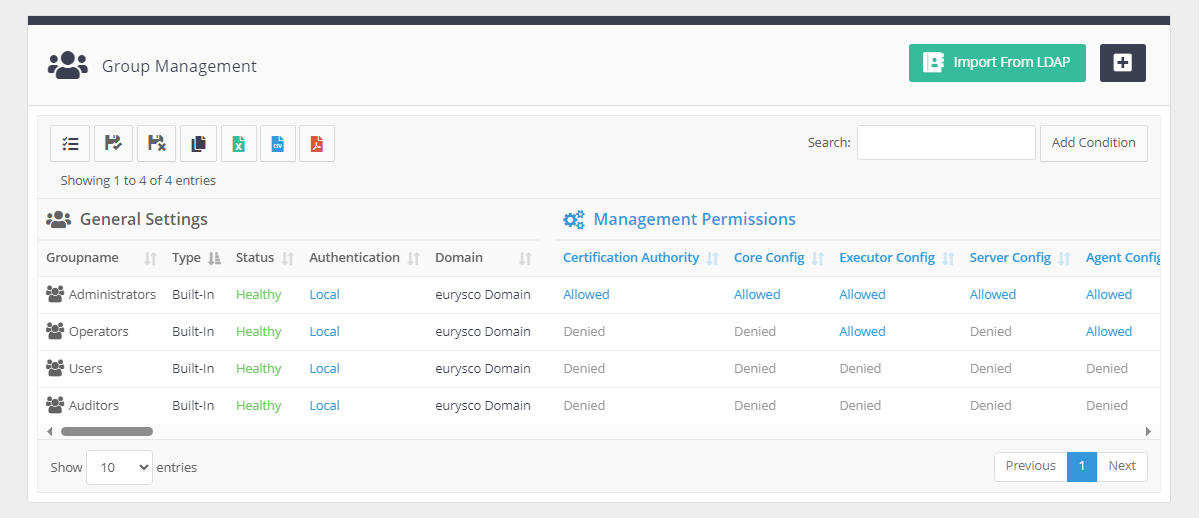
-
-
Add Group #
Click on the Add Group button to create a new user group by filling out the following form:

Groupname: [Text Area Field] Fill in the field with desired name or equal to name of the LDAP domain group that you want to connect for automatic management of user onboarding.
Authentication: [Select Field: Local|Distributed] Select the type of authentication, Local if the group can used only on the node where it is created, or Distributed if the group can used on all nodes limited to any filters and Tags.
Domain: [Select Field: eurysco Domain|LDAP or NT Domains…] Select the user authentication domain configured in the General Settings in the LDAP and NT Authentication section.
-
Edit Group #
Click on the Group Icon to open the following edit form:

Authentication: [Select Field: Local|Distributed] Select the type of authentication, Local if the group can used only on the node where it is created, or Distributed if the group can used on all nodes limited to any filters and Tags.
Domain: [Select Field: eurysco Domain|LDAP or NT Domains…] Select the user authentication domain configured in the General Settings in the LDAP and NT Authentication section.
Duplicate Group: [Check Field] Check the field to create a copy of the group with a different name to indicate in the Groupname field.
-
Granular Permissions #
Select the permissions that users belonging to the group can have for each individual eurysco tool:
Set the filters to be imposed on users belonging to the group in order to granularize the permission they can have for each individual eurysco tool:
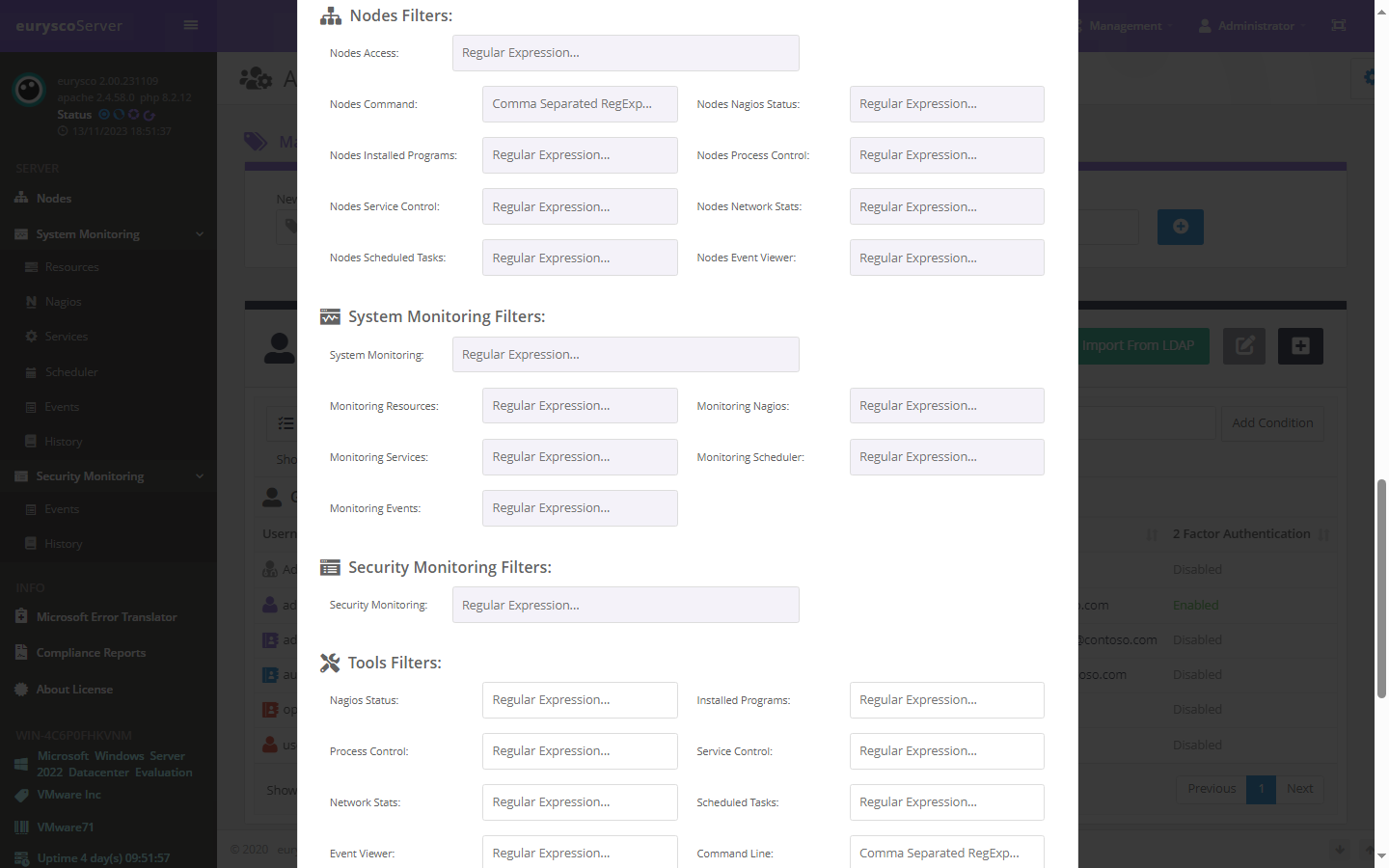
-
Other Settings #
Login Redirect: [Text Area Field] Set the field with the URL address you want to impose as a redirect on users once they log in.
Bad Auth Block Removal: [Select Field: Denied|Client Only|Full Control] Select the permission level to remove any security block on the user interface or even on the server side.
Password Expiring Day(s): [Select Field: 0…120] Select the number of days of inactivity before deactivating users who are members of the group.
Disabling Inactivity Day(s): [Select Field: 1…60] Select the number of days for password expiration for users who are members of the group.
Email One-Time Password: [Select Field: Disabled|Enabled|Forced] Activate Multi-Factor Authentication via One-Time Password via Email if the exchange service is available or forced.
2 Factor Authentication: [Select Field: Optional|Forced] Activate Multi-Factor Authentication via Google Authenticator mobile application.
Access Time Limits: [Time Range Field: Check Field] Restrict access of users belonging to the group to certain days and times.
-
Group Status #
The Status column shows the health status of each individual group and displays a message in case of problems or errors:
-
Built-In Groups #
The Administrators, Operators, Users and Auditors groups are Built-In groups that cannot be modified with specific permissions.
-