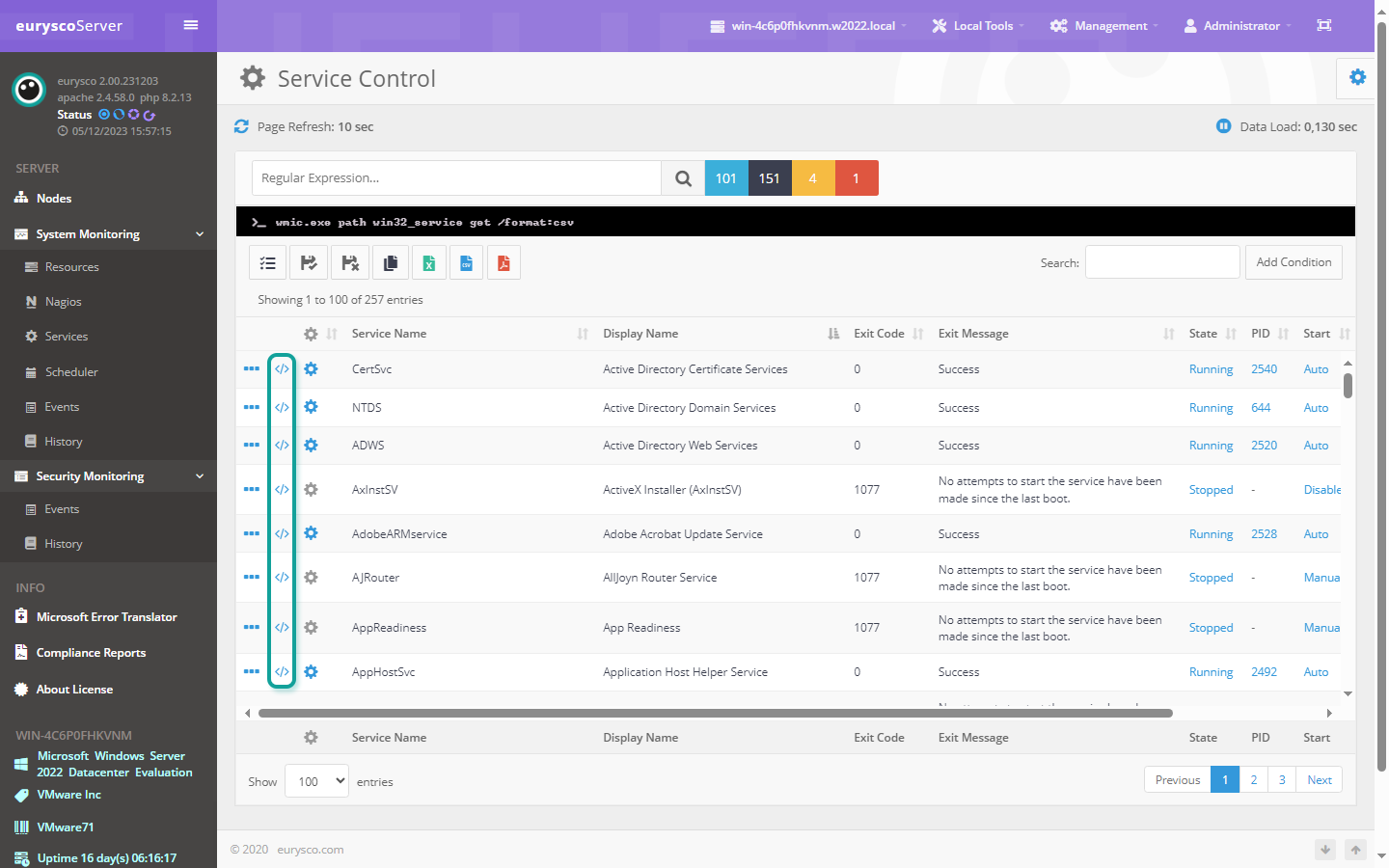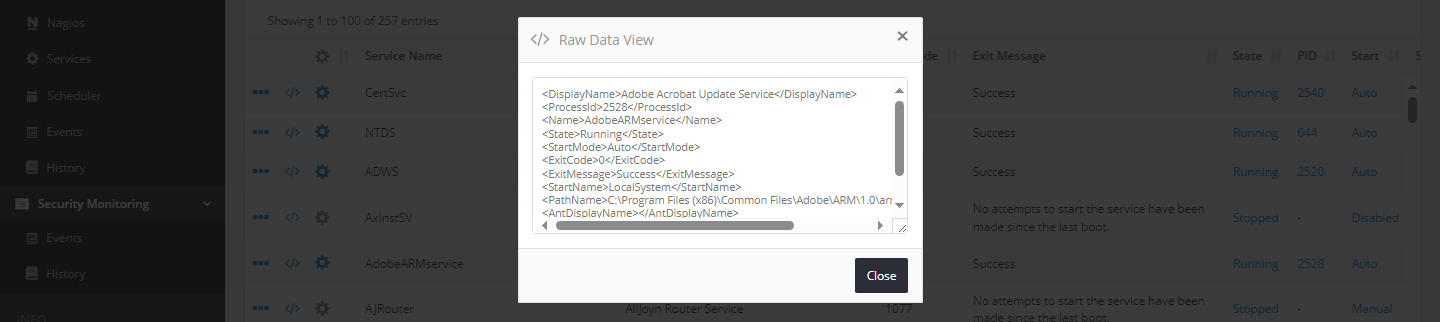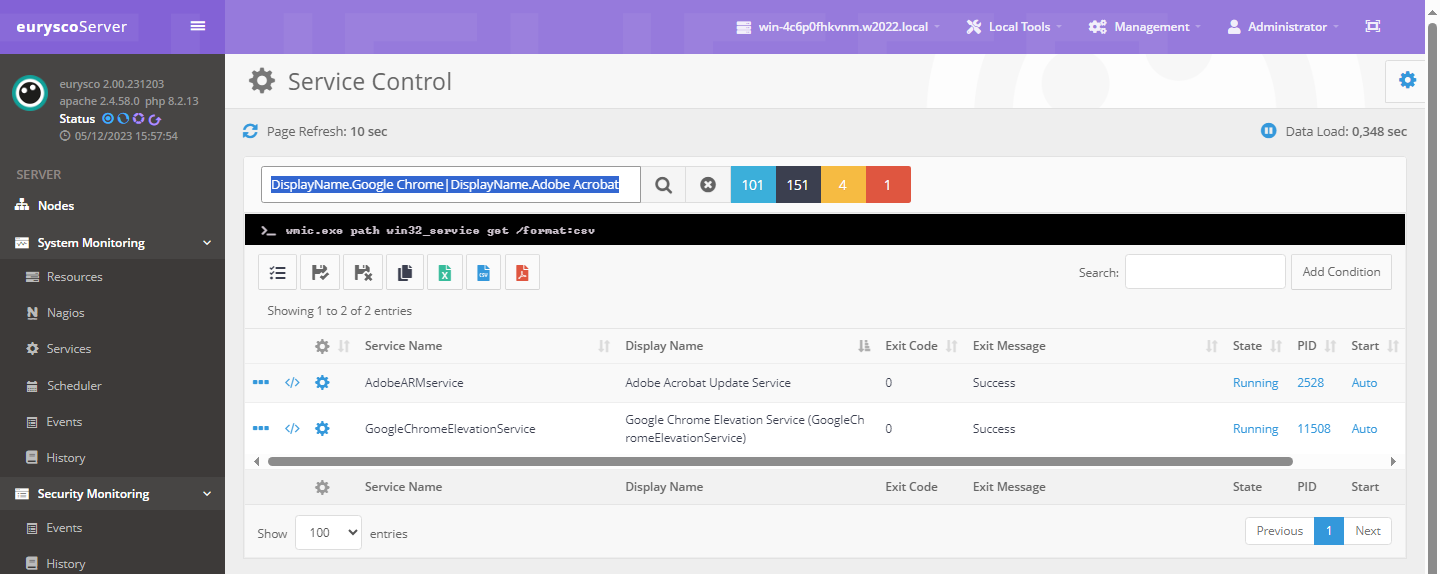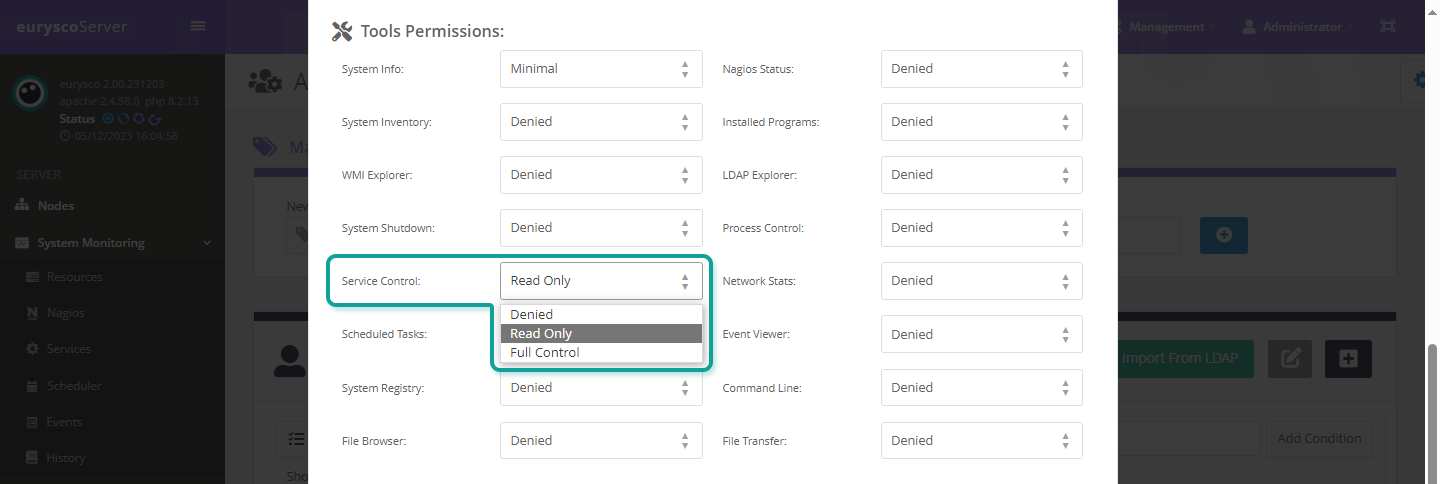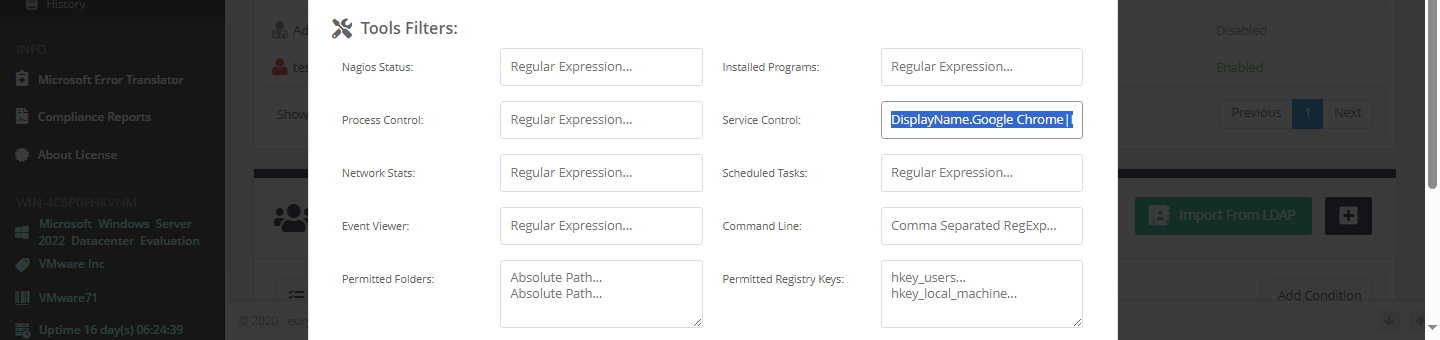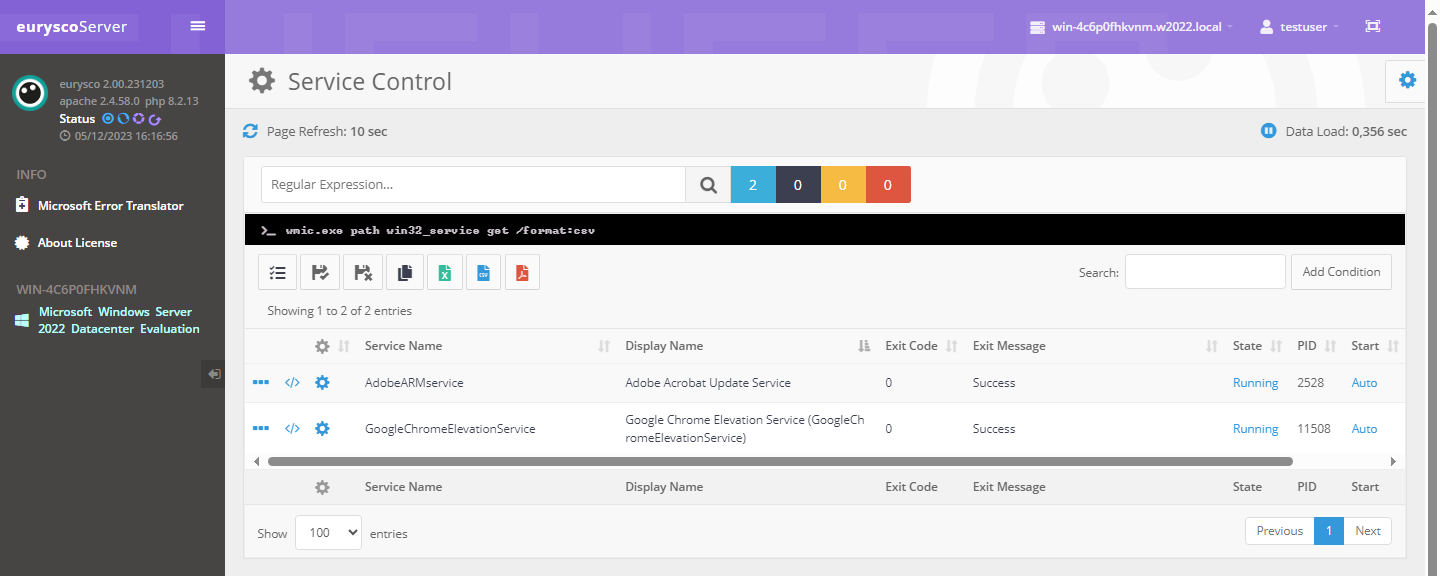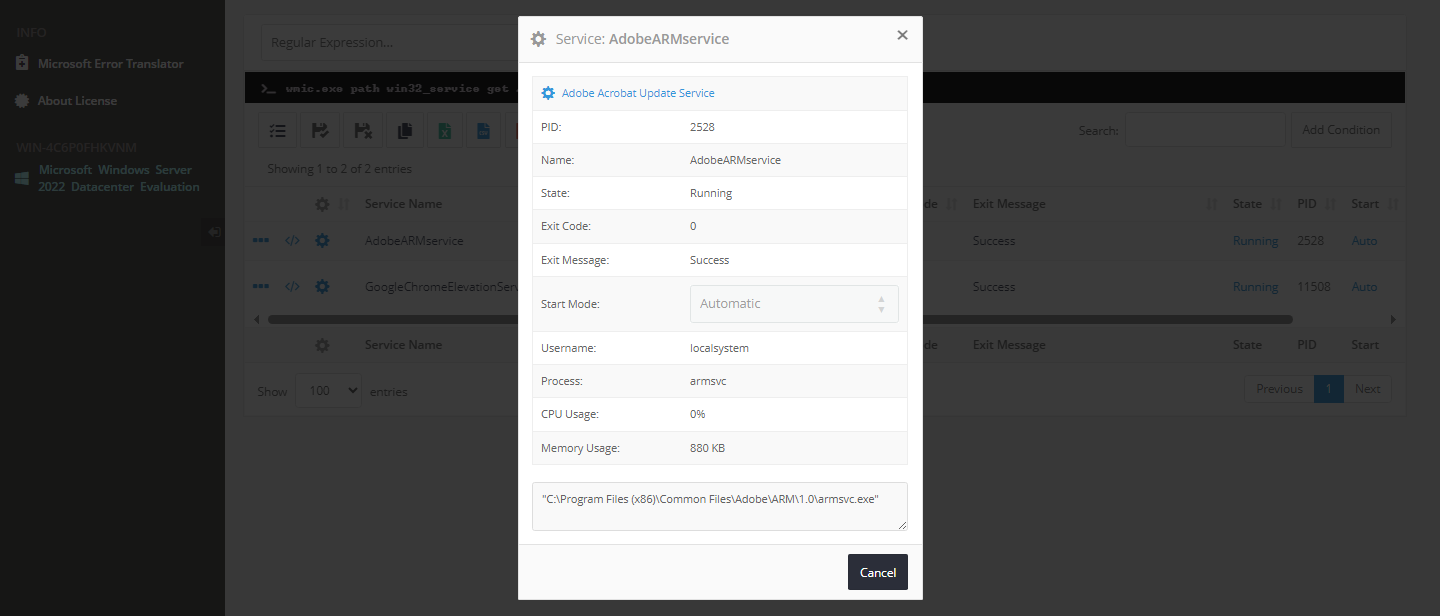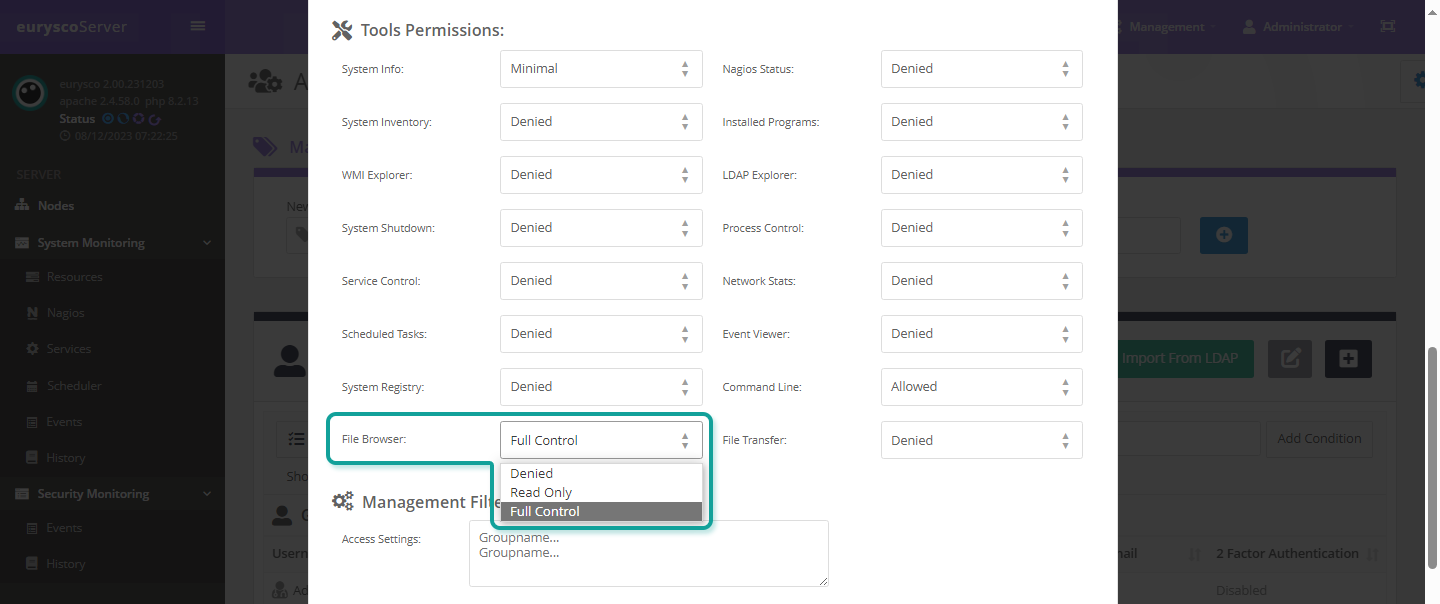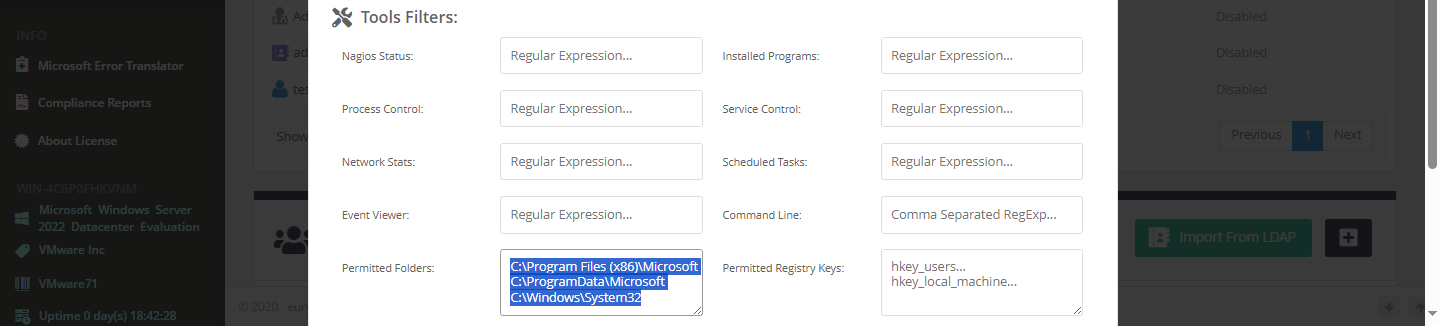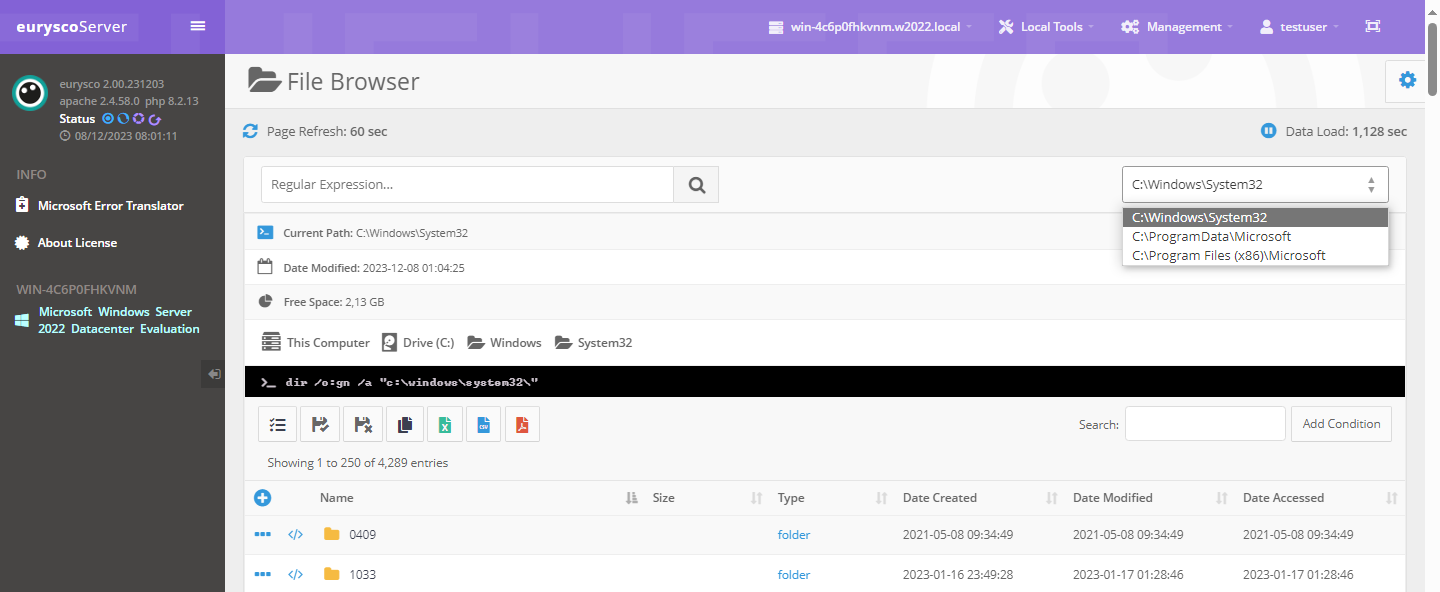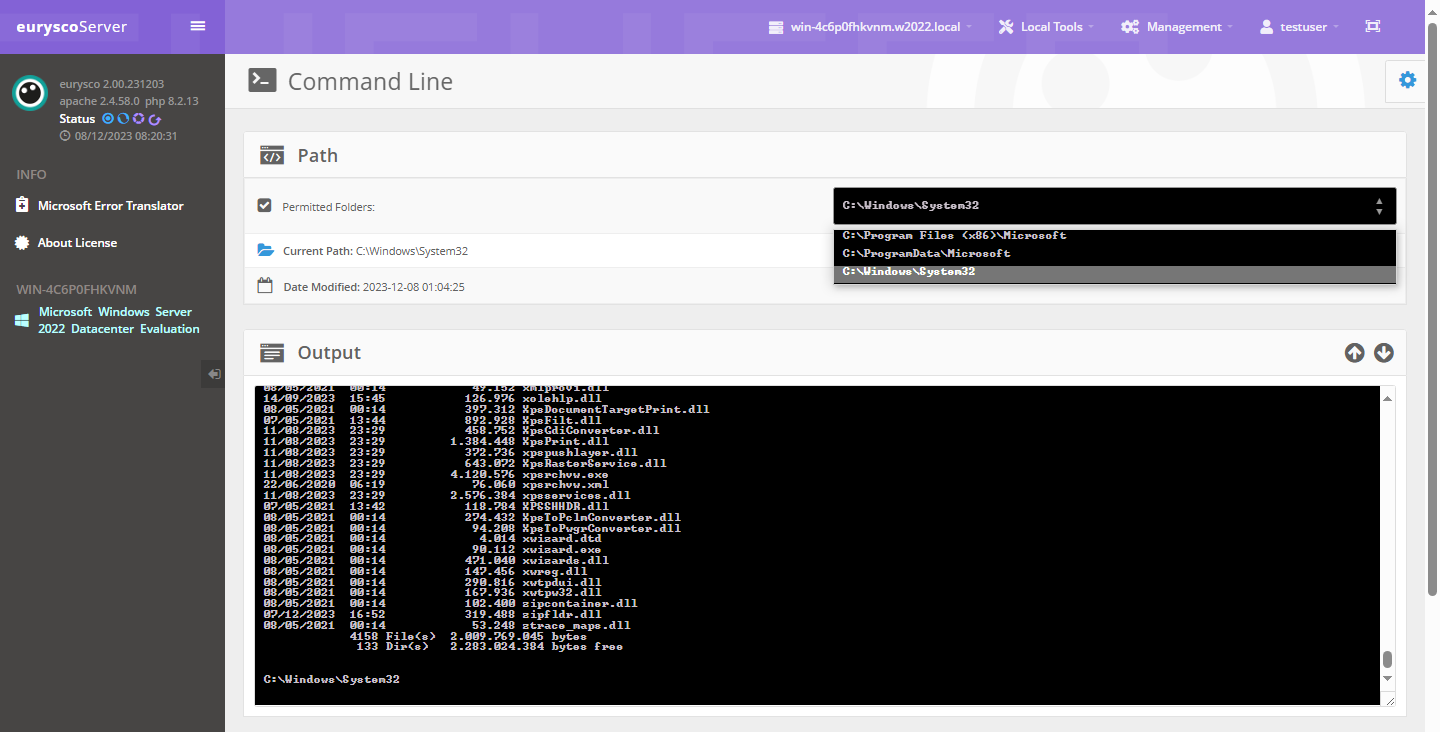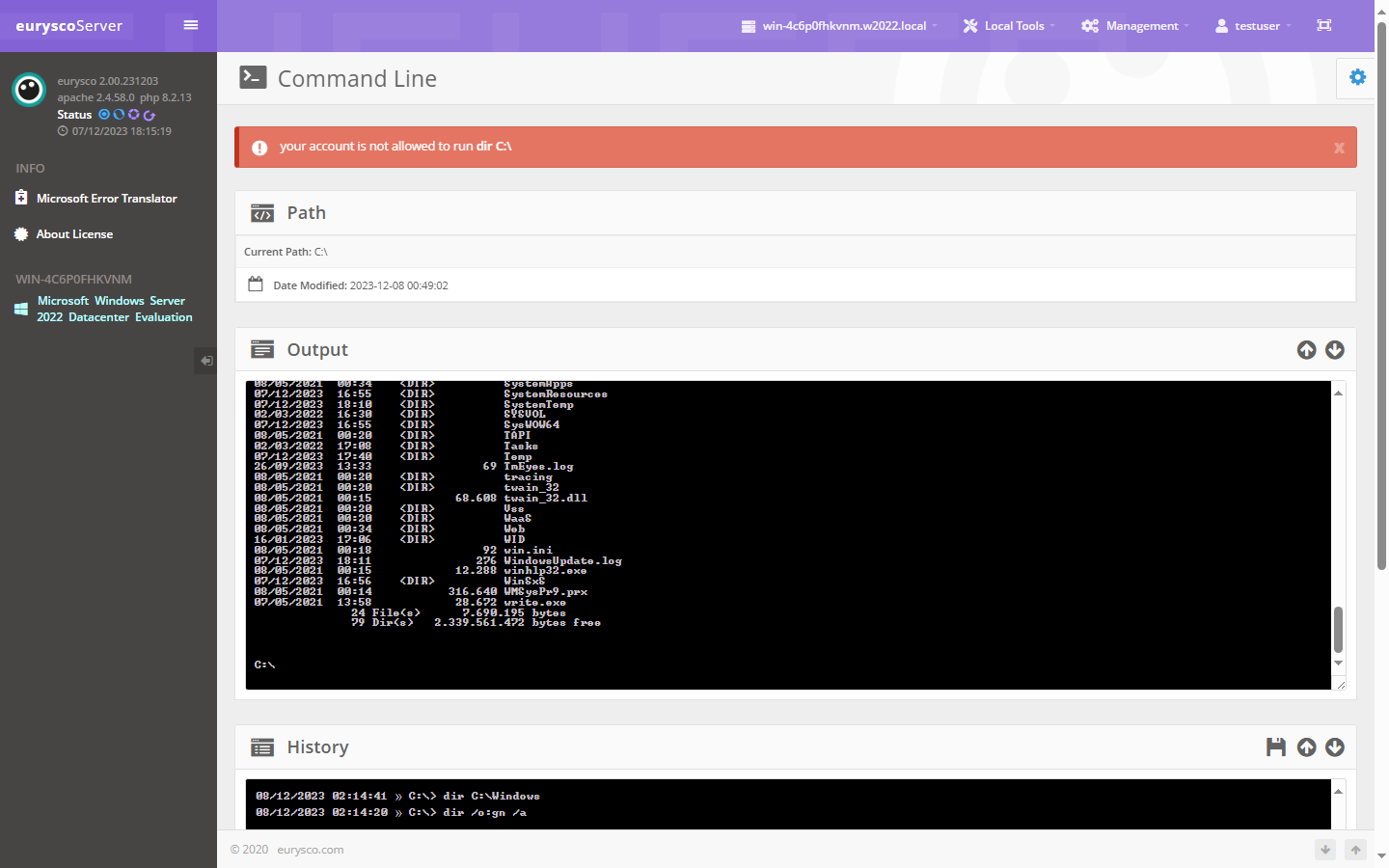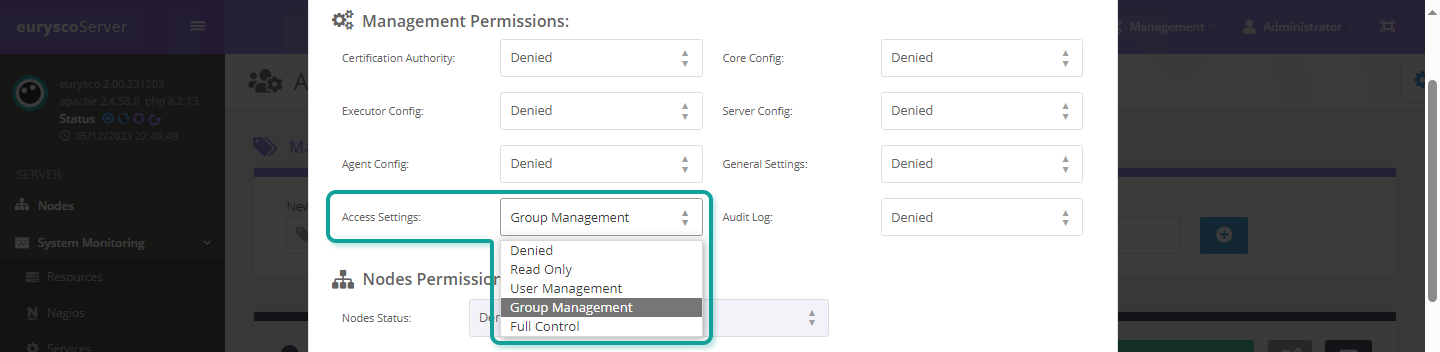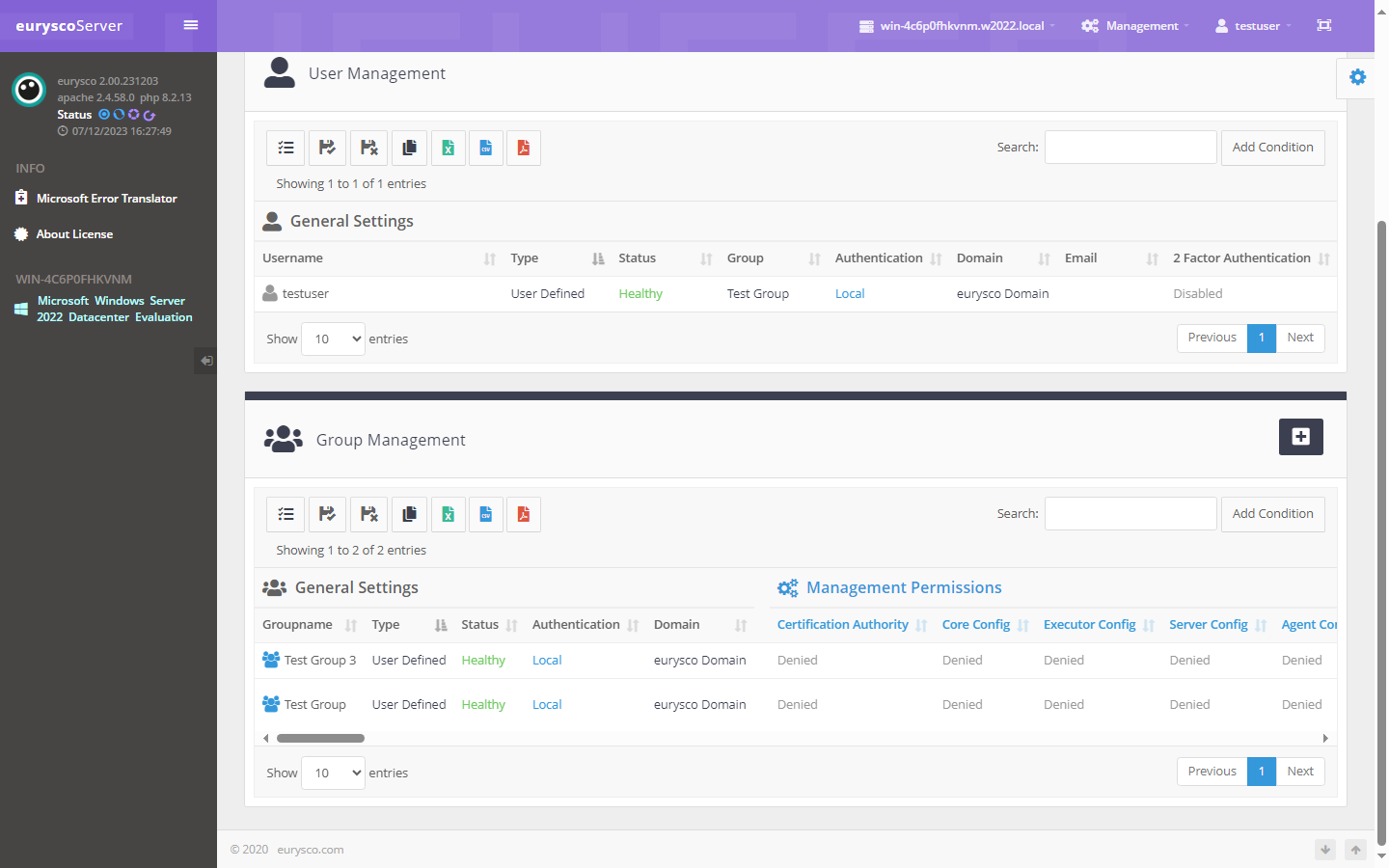User access to the various tools and functions is regulated by permissions that can be set to segregate the visibility and operation of the users themselves to the data and functions of each node, in a completely granular way and without the typical limitations of native solutions.
Filtered Tools #
Limiting and segregating the view and operation of users belonging to a specific group, imposing access to precise data for all eurysco tools that allow you to apply Regular Expression filters.
-
-
Analyze the raw data #
All eurysco tools that allow the use of Regular Expression filters allow you to view the raw data of the information you want to filter so that you can build the desired filters and thus impose granular access to the data.
-
Raw Data View #
The raw data is structured to create complex filters and is to be considered on a single line.
-
Regular Expression Filter Test #
Test in real time and modify the regular expression filter until you get exactly the result you want.
-
Set the permission level #
Set or change the level of permissions of a specific group of users to a specific tool.
-
Set the Tested Filter #
Set or Change the regular expression filter of a specific user group with the tested filter.
-
Check the Filter #
Check the filter set by logging in with a test user who is a member of the user group in which the filter and permission level for the specific tool have been set.
-
Check the permission level #
Test that the permission level set is the desired one.
-
Permitted Folders #
Restrict access of users belonging to a specific group only to the set folders.
-
-
Permission level for File Browser and Command Line #
Set or Change the permission level of a specific group of users to access the File Browser tool and/or the Command Line.
-
Set the Full Path list #
Set the list of complete paths to limit user access only to the indicated folders and their subfolders (for the Command Line it is strongly suggested to also define the list of allowed commands).
-
Check Permitted Folders (File Browser) #
Check the limitation of Allowed Folders by accessing the File Browser tool with a test user who is a member of the user group in which the filter, permissions and any other limitations were imposed.
-
Check Permitted Folders (Command Line) #
Check the limitation of the Allowed Folders by logging in with a test user belonging to the user group in which the filter, permissions and any other limitations were imposed.
-
Allowed Commands #
Define the list of allowed commands (white list) to limit the operation of the Command Line tool.
Group Management Filtered #
Define the list of eurysco User Groups allowed for their management.
-
-
Set the permission level for Access management #
Set or modify the level of permissions of a specific group of users for access management.
-
Set the Allowed Groups list #
Set the Groups list to limit access management to only allowed groups.
-
Check the Allowed Groups Filter #
Test the list of allowed groups to verify that the result is as expected.
-